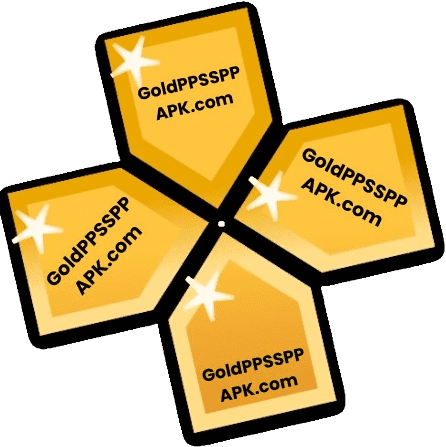Have you ever wished you could play those classic PSP games from your childhood on your iPhone? I know I have. The nostalgia of games like God of War: Chains of Olympus, Grand Theft Auto: Vice City Stories, and Little Big Planet still tugs at my heartstrings. But sadly, iPhones don’t natively support PSP game files.
But PPSSPP Gold lets you play PSP games on your iPhone or iPad without any hacking required. Keep reading to learn how to install PPSSPP and relive your portable PlayStation glory days on your iOS device.
Downloading and Installing the Scarlet App
The first step in installing PPSSPP Gold without jailbreaking is to download an app that lets you install third-party apps not approved by Apple. For this guide, we’ll use an app called Scarlet. Scarlet acts as an app store for sideloading apps on your iPhone. Follow these steps to download and install it:
Launch Safari to Visit Scarlet Website
Open the Safari browser on your iPhone and go to the URL for the Scarlet app. You can usually find this link in video descriptions or on forums discussing PPSSPP installation.
Type the URL into the address bar and hit Enter to visit the official Scarlet website. The website will have information about the app and instructions for installing it.

Follow On-Screen Instructions to Install Scarlet
On the Scarlet website, look for a button that says “Install” or something similar. Tap on this button to begin the installation process. You may need to confirm the installation in a pop-up dialog box. Tap “Install” again when prompted to start downloading Scarlet onto your device.

The installation should only take a few seconds. Do not close Safari while it is in progress.

After Installing, now go back to the page from where we installed Direct Install, this time you need to download second thing, Direct Install (Support Scarlet)

Trust the Developer Certificate in Settings
After Scarlet finishes installing, you need to verify the developer certificate before using it. Open the Settings app and go to General > VPN & Device Management. Look for a certificate that the creator of Scarlet has issued by scrolling down. Tap on the certificate, then hit “Trust” on the next screen to confirm you trust the developer.

This will give Scarlet the permissions it needs to install third-party apps like PPSSPP Gold.

Sideload PPSSPP IPA File Using Scarlet
Now that you have the Scarlet app installed, it’s time to use it to sideload and install the PPSSPP Gold IPA file onto your iPhone.
Download the PPSSPP IPA File
Open Safari again and go to the website, ppsspp.org. This is the official website for the PPSSPP emulator that the PPSSPP project developed. On the website, scroll down until you find the section for downloading the iOS version. This section should have a link to download the latest IPA installer file for PPSSPP Gold on iOS devices.

Click on the IPA download link. The PPSSPP Gold IPA installer file will begin downloading onto your iPhone. Make note of the file name and where your iPhone saves downloaded files. You will need to find this IPA file later.
Launch the Scarlet App
After the PPSSPP Gold IPA download finishes, go back to your iPhone’s home screen and open the Scarlet app. This is the third-party app installer you downloaded previously from the Scarlet website. The purpose of installing Scarlet is to allow sideloading IPA files from unofficial sources, like the PPSSPP website. Scarlet provides a way to install these files on your non-jailbroken iPhone.
Sideload the IPA in Scarlet
Inside the Scarlet app, look for an option to sideload IPA files or app installers. This is likely under a section called “Sideload” or something similar. When you find the sideloading option, tap on it. A file browser will open up, allowing you to select an IPA file for installation. Browse to the PPSSPP Gold IPA file you downloaded from the website earlier. Select the IPA file to begin sideloading.

Follow the prompts to complete the installation process. Be patient as PPSSPP Gold installs via Scarlet. Do not close the app until it is finished. Once complete, PPSSPP Gold should be successfully installed on your iPhone, ready to launch!
Post-Installation
Once PPSSPP Gold is installed using Scarlet, there are just a couple steps left before you can start playing PSP games on your iPhone.
Verify PPSSPP Installation
After the install finishes, go to your iPhone’s home screen and look for the new PPSSPP app icon. Opening the app will verify that it was installed correctly. If it launches, you’re ready to move on to trusting the certificate.
Trusted PPSSPP Certificate
The first launch may show an untrusted developer warning. To fix this, open Settings and go to General > VPN & Device Management. Find PPSSPP’s certificate and tap Trust. This verifies that it can run.
Loading Games onto PPSSPP
Now that PPSSPP Gold is installed, it’s time to get your games loaded up and start playing.
Download Game Files
To play PSP games on PPSSPP Gold, you need the game files in ISO format. You can acquire these from your existing PSP game collection if you own the discs. Otherwise, search for and download game ISO files from internet sources; just be sure to only use legally obtained copies and comply with copyright laws.

Transfer Game Files to iPhone
Once you have your game ISO files, you need to transfer them to your iPhone. You can use a file manager app on your iPhone to find and move files. Alternatively, connect your iPhone to a computer and copy the ISOs over via iTunes file sharing.
Launch PPSSPP and Load Games
With the game ISOs on your device, open the PPSSPP Gold app. Browse to the folder where you copied the ISO files. Tap on a game ISO to select it, then tap Load to load the game in PPSSPP. The game should start up, ready for you to relive those PSP glory days on your iPhone! Be sure to try the save states and video upscaling features for an optimal experience.

Troubleshooting Common Issues
While installing and running PPSSPP Gold is straightforward, you may encounter some hiccups. Refer to the common fixes below.
Installation Errors
If you encounter errors during the PPSSPP Gold installation process, try restarting your device and router if the issue persists. Re-downloading files can also resolve corrupted downloads. Take care not to delete necessary certificates.
Untrusted Developer Alerts
Getting an untrusted developer certificate alert when launching PPSSPP Gold is normal. Go to Settings > General > Device Management and trust the certificate. Some alerts may require restarting your device after trusting them.
Games Won’t Load
If your games won’t load in PPSSPP Gold, ensure the ISOs were transferred to the correct folder location on your iPhone as specified in the Loading Games section.
Resolving Problems
With the right troubleshooting, you can get PPSSPP Gold running smoothly. Just follow the solutions above for any installation, certificate, or game loading issues. With a bit of patience, you’ll be all set to enjoy PSP classics on your iPhone.
Legal and Ethical Considerations
When installing emulators like PPSSPP Gold, there are important legal and ethical factors to consider.
Use Legally Obtained Games
When installing PPSSPP Gold, it’s critical that you only use game ISOs that you have legally obtained. Downloading or distributing copyrighted content without permission is unethical and may be illegal in your region.
Respect Copyright Laws
Developers have worked hard to create the games you enjoy. Make sure to operate within copyright laws, purchase games you don’t own, and avoid sharing copyrighted material without consent.
Following Laws and Ethics
While getting nostalgic PSP games running on your iPhone is exciting, it’s imperative to do so legally and ethically. Acquire games through proper channels, respect developers’ work, and avoid piracy. This ensures the continued creation of great games while protecting your own security.
Conclusion
To summarize, first install Scarlet, download the PPSSPP IPA, use Scarlet to sideload PPSSPP, verify installation, trust certificates, transfer game ISOs, and load them in PPSSPP.
With PPSSPP Gold properly installed and your games loaded up, you can now enjoy all your favorite PSP titles on your iPhone or iPad, hassle-free! The app makes it easy to dive back into PlayStation Portable classics anytime, anywhere.
Revisiting treasured PSP games is an absolute blast from the past. Thanks to PPSSPP Gold, those experiences from your childhood are now conveniently in your pocket and look better than ever on an iPhone. Game on!
Frequently Asked Questions
Is it possible to download PPSSPP on iPhone?
Yes, it is possible to download and install PPSSPP, a PSP emulator, on an iPhone without jailbreaking. You can use a third-party app installer like AltStore to sideload the PPSSPP IPA file onto your iPhone and play PSP games.
Does the PSP emulator work on iPhones?
Yes, PSP emulators like PPSSPP allow you to play PSP games on an iPhone. PPSSPP can be sideloaded to work smoothly on iPhones, providing a hassle-free way to enjoy PSP gaming experiences on iOS.
How do I download PPSSPP for iPhone 7?
To download PPSSPP on an iPhone 7, go to ppsspp.org on the device, get the iOS IPA file, then use AltStore to sideload and install the IPA. Make sure to trust the PPSSPP developer profile after installing.